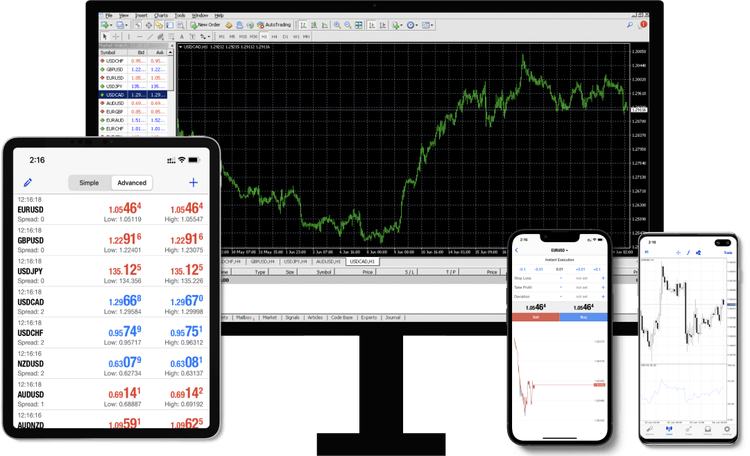Mobile trading has seen a significant rise in recent years, and metatrader 4 for android remains a favored platform for traders on the go. While its desktop counterpart offers a wide range of functionalities, MT4 for Android is equipped with features that make managing charts and indicators easy and efficient. Understanding how to customize these tools can greatly enhance your trading strategy and give you a better grasp of market trends.
This guide walks you through how to customize charts and indicators on MT4 for Android so that your trading experience is as smooth and tailored as possible.
Why Customize Charts and Indicators?
Charts and indicators are critical for analyzing trends, visualizing data, and setting up effective trading strategies. Customizing these elements on MT4 for Android allows traders to focus on the data that matters most, while also making efficient use of the platform’s visual capabilities.
From choosing colors to adding indicators relevant to your strategy, these customizations ensure that your workspace reflects your personal trading style and objectives.
How to Customize Charts on MetaTrader 4 for Android
Step 1: Selecting Your Preferred Chart Style
MT4 for Android offers three types of charts:
• Line Chart: Ideal for traders who prioritize clean and straightforward price tracking.
• Bar Chart: Useful for analyzing price movements, such as open, close, high, and low levels, for each period.
• Candlestick Chart: Widely used for its comprehensive and detailed visualization of market trends.
To switch between these styles:
1. Open the chart view on MT4 for Android.
2. Tap on the chart to access the customization menu.
3. Select the desired chart type under Settings.
Step 2: Adjusting Chart Colors
Customizing chart colors can make it easier to interpret data at a glance. Choose hues that are visually appealing and align with your personal preferences. For example:
• Use green or blue for bullish candles.
• Use red for bearish candles.
• Choose contrasting background colors to enhance chart readability.
To customize colors:
1. Tap on the Settings icon, and select Charts.
2. Adjust color schemes for elements like background, grid, and candlestick outlines.
Step 3: Zooming and Scrolling
You can pinch to zoom in and out of charts to focus on specific time frames or trends. Scrolling allows you to view historical data. These features help you analyze data more effectively and refine your trading decisions.
How to Customize Indicators on MetaTrader 4 for Android
Indicators are crucial tools for technical analysis. They allow traders to identify trends, measure volume, and predict potential reversals. MT4 offers a wide variety of indicators that you can easily add, remove, or modify.
Step 1: Adding Indicators
To add an indicator:
1. Open your chart in MT4 for Android.
2. Tap on the f icon in the upper-left corner of the chart view.
3. Select the appropriate indicator from the list. Categories include Trend, Oscillators, Volumes, and Bill Williams.
Step 2: Customizing Indicator Settings
Once you’ve added your indicator, customize its parameters for more precise data. For example:
• Modify the moving average period for better alignment with your trading style.
• Adjust RSI (Relative Strength Index) levels to suit your market analysis approach.
You can do this by:
1. Selecting the indicator from the active list.
2. Tapping Edit to change its properties, including colors, line styles, and calculation settings.
Step 3: Removing Indicators
Sometimes, less is more when it comes to technical analysis. Removing unnecessary indicators can declutter your workspace and enhance focus. To remove an indicator:
1. Tap on the f icon to access the list of active indicators.
2. Long-press the indicator you wish to remove, then select Delete.
Pro Tips for Better Customization
• Save Your Profile: After perfecting your setup, save its configuration for easy access later.
• Optimize for Speed: Avoid overloading your charts with too many indicators—it could slow down performance and make interpretation difficult.
• Experiment Strategically: Try different combinations of chart styles and indicators to discover what best complements your trading strategy.
Tailor MT4 for Android to Fit Your Trading Style
Customizing charts and indicators on MetaTrader 4 for Android empowers traders to build a workspace tailored to their unique strategies and preferences. By making these adjustments, you’ll be better equipped to analyze markets and execute informed trades, whether you’re monitoring candlestick patterns or fine-tuning a moving average.
Take some time to explore the customization options on MT4 for Android and discover the configuration that works best for you. The possibilities, much like the markets, are endless.